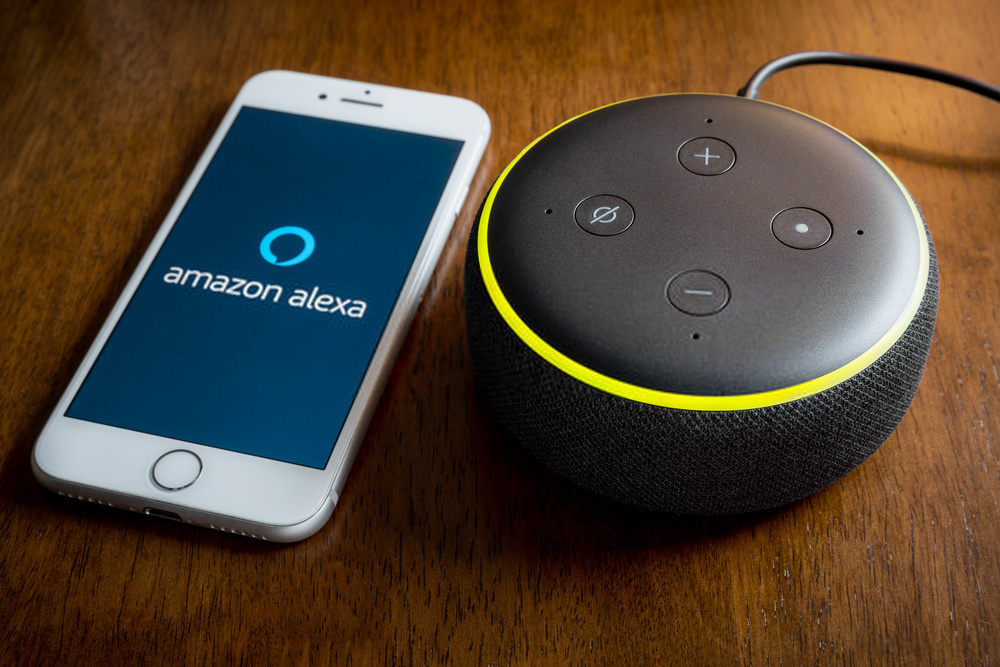Amazon’s voice-activated digital assistant, Alexa, is brilliant when it comes to simple tasks, like playing music or reading you the top news. Moreover, it can control your lights, answer questions, set alarms, and timers, play music, and do so much more. But Alexa isn’t always perfect. Sometimes she misunderstands you or doesn’t hear you clearly enough to understand what you’re saying.
Table of Contents
Alexa Having Trouble Understanding: A Complete Guide
Echo owners love their new Alexa-enabled devices, but how much do they really know about them? It is a growing trend that has exploded over the last year, but there are still many people who don’t understand how to use voice-activated commands.
That’s why we decided to put together this easy guide on how to get Amazon Alexa to understand you. If your device is not understanding you, then read on!
Understanding The Basics of Voice Recognition
Before we dive in and help Alexa understand you better, we must first explain what voice recognition is and how it works. Understanding these basics will help your Alexa-enabled device understand you better and it could even help you understand why Alexa is having trouble understanding you. So, what is voice recognition?
This technology uses various methods of identifying the words being said then recognizing them. A computer digests these sounds then gets to work understanding what was said.
Voice recognition uses machine learning, which means that the more you use Alexa, Siri, Google Now, or any other kind of voice-activated tech, the better it gets at understanding you. The more you use various services, the more data they have on file to help them process your voice.
Amazon’s voice assistant, Alexa, is rapidly becoming one of the most popular smart home devices. In fact, according to a report from eMarketer, in 2020, US consumers will spend more time using voice-activated virtual assistants than watching TV. With that said, it can be challenging for your device to understand you when you speak to it — especially if you have an accent or background noise in the room. Here are our top 5 tips for making sure Alexa hears and understands you!
Tips To Get Amazon Alexa to Understand You
-
Speak slowly and clearly:
This is the number one tip we can give you for getting Alexa to hear and understand you. If you speak too quickly or mumble, she may not pick up on what you’re saying. The more slowly and clearly you speak to her, the better she will understand you.
-
Speak in the right tone:
Another great tip for getting Alexa to understand you is to speak in an appropriate tone. This is especially important if you’re using the wake words “Alexa” or “Echo.” If you say it too softly, she might not hear you say it at all. If you say it too loudly, she might not be able to process that you said “Alexa.” Speak in a tone that is clear and loud enough for Alexa to pick up on your voice.
-
Avoid background noise in the room:
If you have any sort of background noise in the room when you’re talking to Alexa, your device may not be able to pick up on what you’re saying. If the room is loud, turn off any electronic devices that could be giving off sound or noise. You can also try closing the door to your room if that helps. Anything that might emit sound should be turned off or closed before you talk to Alexa if possible.
-
Use the correct words for what you want Alexa to do:
When you’re speaking to your device, make sure that you use the correct words. For example, if you want Alexa to play a certain song, Alexa doesn’t recognize the name of the artist. Instead, you need to say “play The Beatles song.” If you’re not sure how to say the name of what you’re looking for, Alexa can even search by lyrics!
-
Have patience! Alexa is always getting smarter, but she’s always a work in progress:
Alexa is always learning and getting better. This means that she will probably get better at recognizing what you’re saying as time goes on. Keep using her and talking to her every day to help her learn and improve. You can also train her by repeating specific words and phrases. The more you use Alexa, the better she will become at understanding you!
How To Make Sure Alexa Hears You Better?

Now that you know what Alexa needs to hear from you, there are a few other things you can do to help her respond when she hears you say “Alexa.”
-
Say the wake word:
When you want to talk to Alexa, it is important that you say “Alexa” or “Echo.” Then, wait for her to respond. This is how she knows you want her to do something for you. If she doesn’t respond when you say “Alexa,” chances are, your volume is set to low, you’re not speaking loudly enough, or she doesn’t hear you clearly.
-
Set the microphone correctly:
You can make sure the microphone is set correctly on your Alexa device by going to Settings > (Device Name) > Microphone. You can also adjust the microphone settings by saying “Alexa, turn up/down,” “Alexa, louder/softer,” “Alexa, 100%,” or “Alexa, muffle/unmuffle.”
-
Keep your device up-to-date:
Keeping your Alexa device up-to-date is important. Updates are performed when the device detects that there is something new to update. To check for updates, go to Settings > (Device Name) > Check for Updates.
-
Keep the microphone hole clean:
The microphone opening on your Alexa device is very sensitive. It can easily be blocked or filled with dirt, dust, and hair. If the microphone opening gets blocked, your device will not be able to pick up on your voice and Alexa will not respond when you say “Alexa.” Make sure to clean out the opening with a cotton swab or compressed air at least once per month to keep your device working
What To Do If Alexa Misunderstands You?
If Alexa misunderstands what you said, there are a few things you can try. Some issues that cause her to misinterpret what you’re saying are pretty simple. If you keep having problems or issues that appear to be repeating, try the following troubleshooting steps.
-
Check your volume:
If you have your Alexa device’s volume turned down too low, Alexa will not be able to hear what you’re saying. Turn up the volume using the buttons on your device or with a voice command, such as “Alexa, turn up/down.”
-
Check your background noise:
If you are in a loud room or there are other sounds that might be getting in the way of Alexa hearing you, try closing a door to your room or moving to a different area of your house.
-
Check how you’re saying the word:
If Alexa misinterprets a word you said, it’s probably because the word sounds similar to another word. To help her understand that you said the word she’s trying to interpret, say the word clearly and try pronouncing it differently.
-
Check your language settings:
Make sure that the language you have set for your Alexa device matches the language you’re speaking to her. If you change the language, you will need to go through the setup process again.
-
Check your internet connection:
If you are having problems with other smart home devices, it might be a problem with your Wi-Fi. Check your internet connection to make sure you have a strong signal for both your Alexa device and your home network. If you’re connected to a router, try disabling the Wi-Fi on that router for a few seconds, then re-enable it.
-
Check for other problems:
Try resetting your Alexa device to factory defaults. If you reset your device to factory defaults, be sure to go through the setup process again with your preferred settings and account information when you are finished.
-
Contact Amazon Support:
If nothing above fixed the problem, you can try contacting Amazon Support. Help for Alexa is also available through the Alexa app on your mobile device. The app is available for download on most smart devices and can be found in the App Store or Google Play.
Can I Customize My Device’s Voice-Recognition Capabilities?

Voice recognition can be customized by changing settings on your Alexa device. To make changes to the way Alexa recognizes your voice, go to Settings > (Device Name) > Voice Training. In this menu, you can delete voice data from your account and create a new voice profile.
Additional Ideas for Getting the Most Out of Alexa!
-
Subscribe to Alexa’s Skills:
Alexa has many functions, called “Skills.” These let you do things like order a pizza from Domino’s, request a ride from Uber, track your fitness with Fitbit, and more.
-
Get an Alexa device for each room:
If your home is already equipped with smart devices, setting up the Alexa device in each room can make controlling those devices significantly easier. You can use your voice to set your thermostat, lights, and more in different rooms.
-
Use Alexa’s Drop-In feature:
Alexa’s Drop-In feature lets you call any other Alexa device or the Alexa app on your phone. This makes it easy to connect and communicate with friends and family.
-
Use Alexa’s multi-room music feature:
Have you ever wanted to listen to your favorite song in any room of your house? Now you can with Alexa’s multi-room music feature. Multi-room music lets you play the same song on all your Alexa devices and the Alexa app at the same time.
-
Manage your to-do list:
By linking my Echo Dot to my phone’s calendar, I can add to-do items from Alexa that get added to my Google calendar. You can also create a shopping list using Alexa and cross items off the list when you pick them up at the store.
-
Try daily facts:
Alexa can tell you a variety of facts like the weather, your schedule, the latest news stories, and more.
Final Thoughts!
Amazon Echo devices are becoming increasingly popular, and people are buying them to get the most out of Alexa. Remember to take your time when setting up your device so it can understand you and provide accurate responses. To get the most out of your device, try finding new ways to use voice commands in your daily life.
Even if you’re not an early adopter of technology, having Alexa in your home can make life significantly easier. With the right settings and a few tips for getting the most out of your device, you can have Alexa set up to fit your needs in no time.
Alexa having a problem understanding is something very common, but not to worry. You can quickly get your device back into shape with these tips provided above, and get Alexa up to speed.
If you’re having more trouble with your device, don’t forget to contact Amazon Support! They are available 24/7 and ready to help.
If you have any other questions related to this topic or if you have other topics that you need help with, leave a comment below or use the “Contact Us” page on our website.